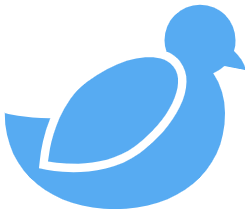Navigate the iPhone universe like a pro with our comprehensive guide to the iPhone most common queries! From mastering the art of Screen Recording to troubleshooting with restarts, clearing cache, and even performing a factory reset, we’ve got you covered. Explore the hidden gems of your device and say goodbye to uncertainties.
To Enable Screen Recording:
On iPhone models with Face ID (iPhone X and later), swipe down from the top-right corner of the screen to open the Control Center.
- On iPhone models with a Home button, swipe up from the bottom edge of the screen.
- Find the Screen Recording Icon: Look for the screen recording icon, which looks like a circle within another circle. If you don’t see it, you may need to add it to the Control Center in your settings (see instructions below).
Start Screen Recording:- Tap the screen recording icon.
You might see a three-second countdown before recording begins.- Stop Screen Recording:
You’ll see a red status bar at the top of your screen, indicating that the screen is being recorded.
To stop recording, open the Control Center again and tap the red recording icon, or tap the red status bar at the top and select “Stop.”- To Add Screen Recording to Control Center (if not already there):
Go to Settings:
Open the Settings app on your iPhone.
Control Center:
Scroll down and tap on “Control Center.”
Customize Controls:
Tap “Customize Controls.”
Add Screen Recording:
Under “More Controls,” find “Screen Recording” in the list.
Tap the green plus button next to “Screen Recording” to add it to your Control Center.
how to restart iPhone ?
- For iPhone X and newer models:
Press and hold the side button and either volume button until the slider appears.- Drag the slider, then wait 30 seconds for your device to turn off.
- To turn your device back on, press and hold the side button until you see the Apple logo.
- For iPhone 8 and earlier models:
Press and hold the top or side button until the slider appears.- Drag the slider, then wait 30 seconds for your device to turn off.
- To turn your device back on, press and hold the top or side button until you see the Apple logo.


how to clear cache on iPhone ?
- Clear Safari Cache:
Open the Settings app on your iPhone.- Scroll down and select “Safari.”
- Scroll down and tap on “Clear History and Website Data.”
- Confirm your choice by tapping “Clear History and Data.”
- This will clear the cache and browsing history from the Safari browser on your iPhone.
- Clear App Caches:
Clear Cache for Individual Apps:- Open the Settings app.
Scroll down and find the list of installed apps.
Tap on the app for which you want to clear the cache.
Look for an option like “Clear Cache,” “Clear Data,” or “Delete Documents & Data.”
Confirm your choice.
Uninstall and Reinstall Apps:- On your home screen, find the app you want to clear the cache for.
Press and hold the app icon until it enters edit mode (icons start wiggling).
Tap the “X” in the corner of the app icon to delete it.
Confirm the deletion.
Visit the App Store, find the app, and reinstall it.
how to factory reset iPhone ?
- Using iPhone Settings:
Open the Settings app on your iPhone.- Scroll down and tap on General.
- Scroll to the bottom and tap Reset.
- Tap Erase All Content and Settings.
- If you have set up a passcode, Face ID, or Touch ID, you will be prompted to enter your passcode or authenticate.
- Confirm your choice by tapping Erase iPhone.
- Your iPhone will ask for your Apple ID password. Enter it to disable Activation Lock, which is necessary for the factory reset.
- After confirming, your iPhone will erase all content and settings, and it will restart.
- Using iTunes:
Connect your iPhone to your computer using a USB cable.- Open iTunes (or Finder if you are using macOS Catalina or later).
- Select your iPhone when it appears in iTunes or Finder.
- In the Summary tab, click on Restore iPhone.
- Confirm that you want to restore your iPhone to factory settings.
- iTunes/Finder will download the latest iOS version and install it on your iPhone.
- After the process is complete, your iPhone will restart with factory settings.
- Using Recovery Mode (if necessary):
If your iPhone is unresponsive or you can’t access the Settings app, you can use recovery mode:- Connect your iPhone to your computer and open iTunes/Finder.
Force restart your iPhone:
- iPhone 8 and later: Press and quickly release the Volume Up button. Press and quickly release the Volume Down button. Then, press and hold the Side button until you see the recovery mode screen.
iPhone 7 and 7 Plus: Press and hold the Side and Volume Down buttons simultaneously until you see the recovery mode screen.
iPhone 6s and earlier: Press and hold the Home and Side buttons simultaneously until you see the recovery mode screen.
iTunes/Finder will detect your iPhone in recovery mode and prompt you to restore it.- Click Restore iPhone and follow the on-screen instructions to complete the process.
- what does SOS mean on iPhone
- Initiating SOS on iPhone:
Press and Hold the Side Button and Volume Button:- On iPhone 8 or later: Press and hold the side button and one of the volume buttons until the Emergency SOS slider appears.
On iPhone 7 or earlier: Rapidly press the side (or top) button five times.
Emergency SOS Slider:- Once the Emergency SOS slider appears, continue holding the side button (or press the slider) until a countdown begins.
Countdown and Call:- A countdown will begin, and your iPhone will make a loud alert sound.
If you continue holding the buttons or slide the slider, your iPhone will automatically call emergency services.
how to turn off iphone ?
- To turn off your iPhone , you can follow these steps:
- Press and Hold Side Button and Volume Up or Down Button:
- On the iPhone 13, the Side button is located on the right side of the device. Either the Volume Up or Volume Down button is on the left side.Press and hold the Side button along with either the Volume Up or Down button simultaneously until you see the slide to power off slider. Slide to Power Off:
- Once the “slide to power off” slider appears on the screen, swipe it from left to right with your finger. Wait for the iPhone to Turn Off:
Your iPhone will begin the shutdown process.- Wait a few seconds until the device completely turns off. Turn On:
To turn your iPhone back on, press and hold the Side button until you see the Apple logo on the screen.